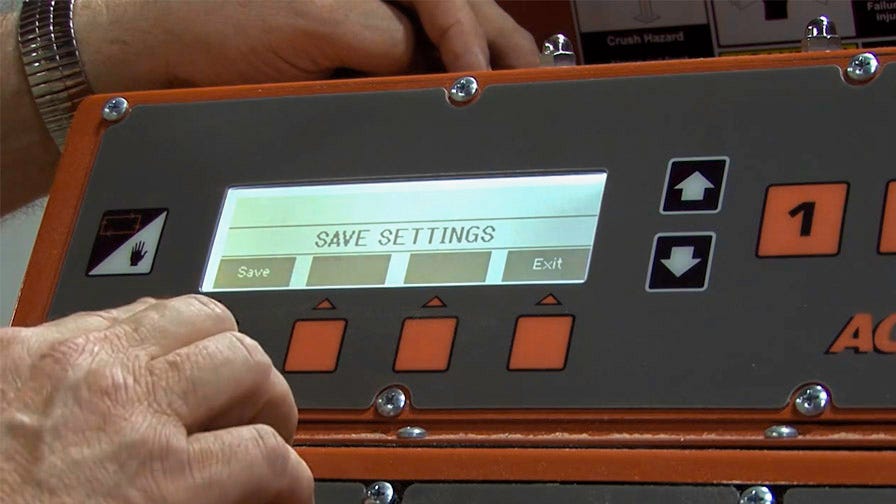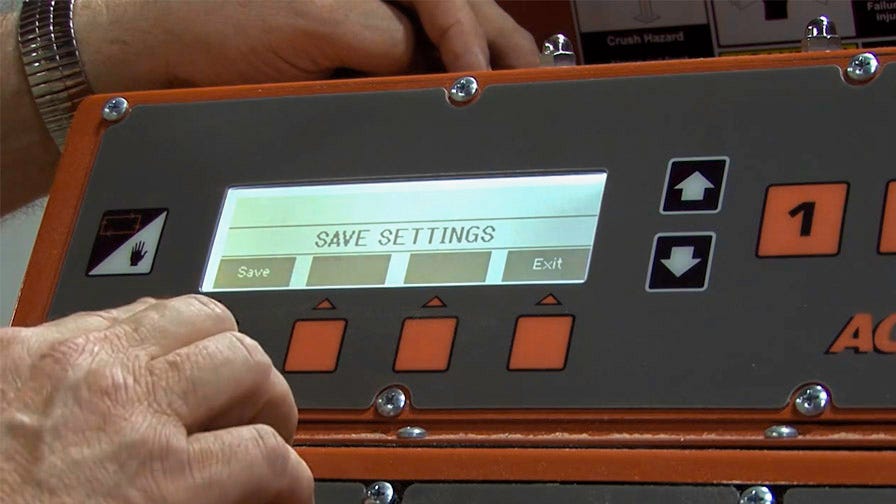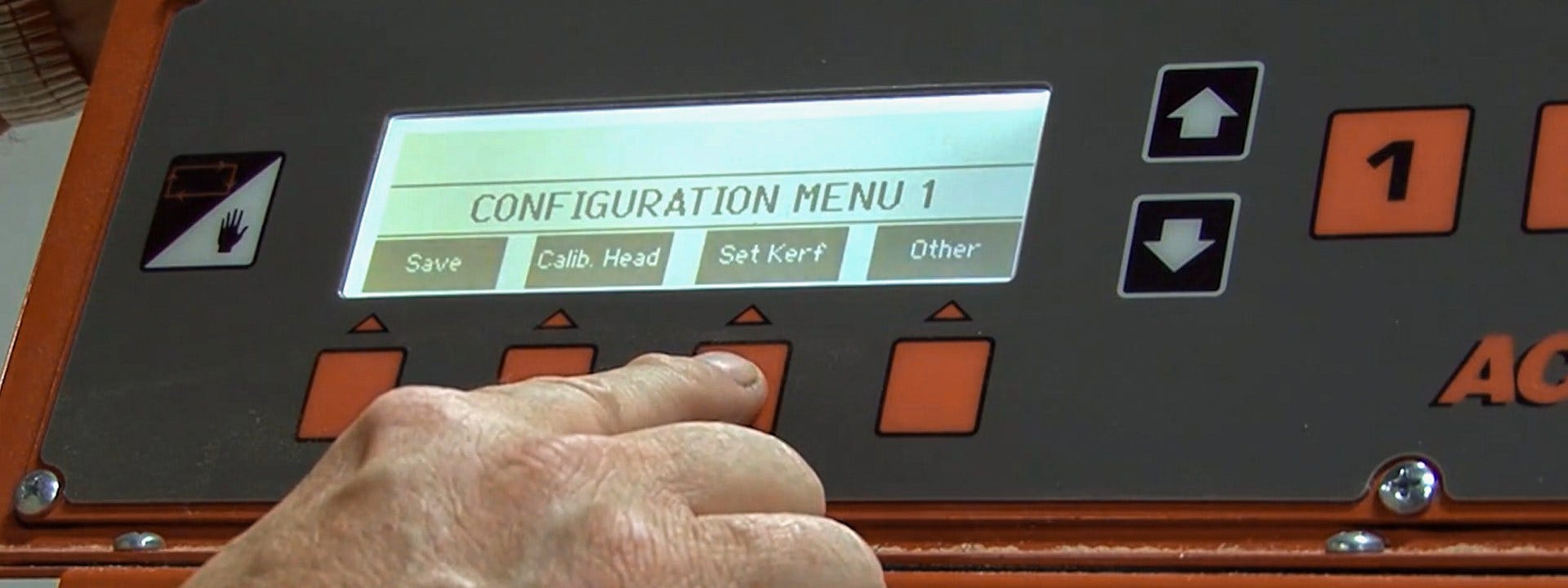Creating an account has many benefits:
- See order and shipping status
- Track order history
- Check out faster
By Wood-Mizer, Canada
These are Wood-Mizer’s step by step instructions on how to program your Accuset 2 on Wood-Mizer LT40 and LT50 model portable sawmills.
How To Program the Accuset 2:
1. Start by turning on your Accuset controls and it will automatically bring up the manual screen.
You can adjust two different settings the “auto down” and the “pattern”. In all, the Accuset 2 has 16 different auto downs and 16 different patterns. “Auto down” references from where you are to the next drop. “Pattern” reads your drops from the bottom up.


2. Beginning with the auto down setting, select the auto down button to begin your program.
It will display “set down 1”. This means you are on button number one of your choices. Button number one is also button (5,9,13)
3. Your Accuset controls will automatically default to auto down 1, 1 inch. To change this, use the up or down arrows to increase or decrease that number.
Auto up will be program the exact same as you program auto down.


4. When you move on to pattern mode, it will show the last 6 drops you will make in your cuts. Everything above the top number is what you have programmed on the screen.


5. To change this, select the orange button directly underneath those 6 numbers until you have highlighted the first number.
You can then use the up or down arrow to change its increment. Then, once you hit the orange button again it will copy those changes all the way down for you.


How to Set Blade Kerf Increments
1. There are two ways to set your increments to account for your sawmill blade kerf. The first is to program the increment into the kerf that you want.
2. To do this you go to manual mode, hit the up arrow, and then hit the button that says “set kerf”
The default setting for this will be all zeros.


3. Once you have changed the kerf based on which blade you are using you will press the “save” button twice.


4. You can also program all your 16 “patterns” or “auto downs” at one time and only need to save it one time.
To save those you will go back to manual mode select the “up” arrow and select the save button twice.